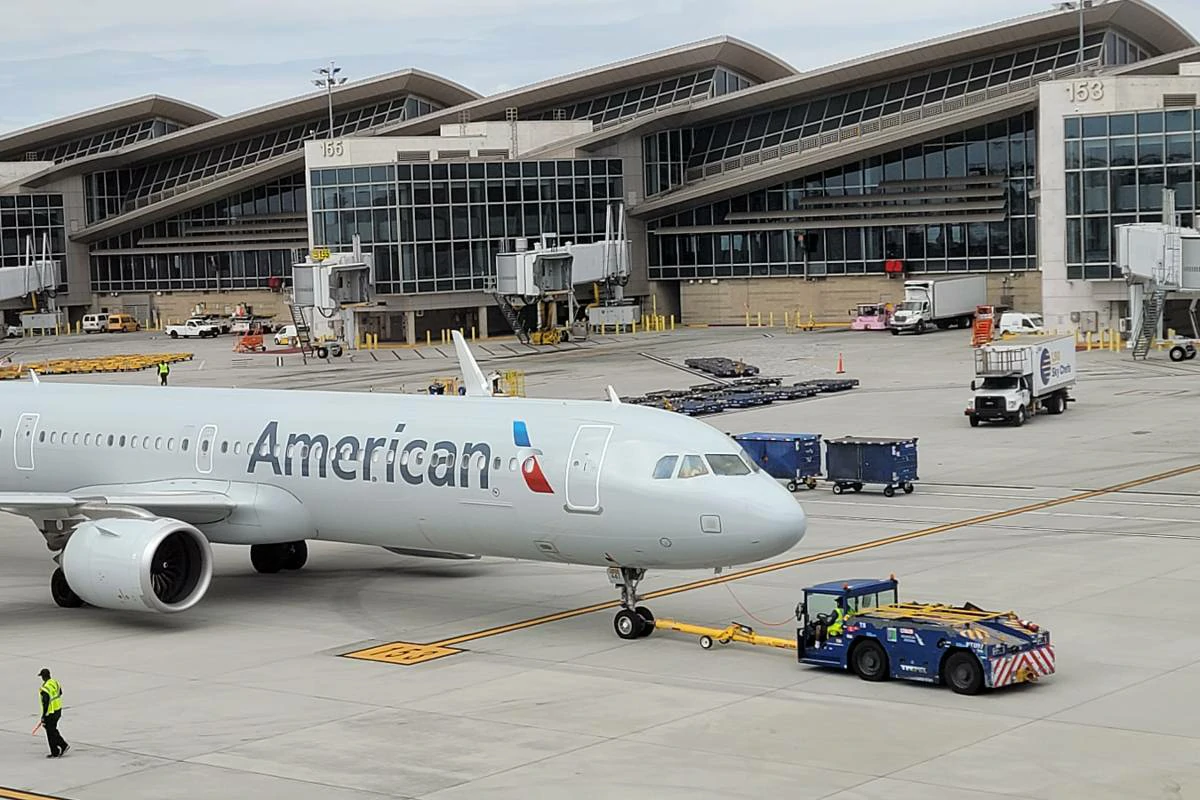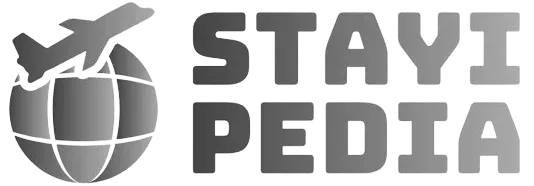How to connect PS4 to hotel WiFi? Answer is – Connecting your PS4 to hotel WiFi usually requires a few extra steps compared to a standard home network. Here’s how to do it:
- Navigate to “Settings” and then “Network”.
- Select “Set Up Internet Connection” and choose “Use Wi-Fi”.
- Choose “Easy” setup mode.
- Find your hotel’s WiFi network from the list and connect to it.
- Open the PS4’s web browser. This should automatically trigger the hotel’s login page.
- Enter your room number, last name, or any other credentials provided by the hotel.
- Go back to Network settings and select “Test Internet Connection” to verify it works.
Summary
- Hotel WiFi often requires authentication through a web browser login portal.
- Using the “Easy” connection setup on your PS4 simplifies the process.
- Your hotel will provide the necessary login details for their WiFi network.
- If you encounter problems, consider alternative methods like using a travel router or your phone’s hotspot.
How to connect PS4 to hotel WiFi?

Traveling with your PS4 can elevate those downtime moments in hotel rooms, but getting your console online often feels like a gaming challenge in itself.
Hotel WiFi networks are notoriously tricky to navigate for devices without built-in web browsers. While frustrating, understanding the reasons behind this peculiar setup is essential and will get you gaming faster.
The challenges of connecting gaming consoles to hotel WiFi
Hotel WiFi systems are primarily designed for the convenience of laptops, smartphones, and tablets. These devices all have web browsers, which hotels leverage for several purposes:
Authentication Portals: Hotels often use a “captive portal” – a webpage that pops up before you get full internet access. These portals require you to agree to terms of service, enter your room number and name for validation, or even watch advertisements. Gaming consoles lack the web browsers needed to interact with such portals.
Security: Hotel networks aim to isolate devices from one another. This prevents guests from potentially seeing each other’s shared files or devices on the network, a common security measure. Unfortunately, this isolation can hinder the direct communication that consoles rely on for multiplayer gaming.
Why a web browser is often the key to success
The good news is that your PS4 does have a hidden web browser tucked away. Here’s where it gets a bit clever:
Redirecting to the Login Page: When you try to connect your PS4 to the hotel’s WiFi, it will usually detect the need for a captive portal login. The console will then attempt to launch its web browser automatically to load that webpage.
Gaining Access: Once you’ve filled in the necessary details on the hotel’s login page, your PS4 finally gains full internet access, ready for gaming and streaming.
Emily Wilson Expert Opinion
Emily Wilson, Network Administrator (Marriott Hotels) “Hotel WiFi networks are complex systems designed to balance guest convenience with security. Captive portals are a standard measure, and while they can be a slight hurdle for gaming devices, most newer consoles have ways to work with these systems.”
How to Connect Your PS4 to Hotel WiFi

1. Accessing Your PS4’s Network Settings
Start at the Home Screen: Ensure your PS4 is fully powered on and you’re at the main Home screen.
Navigate to Settings: Using your controller, scroll up to the top bar of icons. Find the toolbox icon labeled “Settings” and select it.
Locate the Network Settings: Within the Settings menu, scroll down until you find the “Network” option – it’s usually represented by a globe icon. Select it.
2. Initiating the Connection Process
Setup Option: In the Network menu, choose “Set Up Internet Connection.” This tells your PS4 that you want to establish a connection.
WiFi Selection: You’ll be asked to choose between using a LAN cable or WiFi. Select “Use Wi-Fi.”
Easy Mode: Here’s where it gets simple! Choose the “Easy” setup method. This lets your PS4 automatically scan for networks and handle most of the technical details.
3. Using the Easy Setup Method
Finding the Network: Your PS4 will display a list of available WiFi networks. Locate the name of your hotel’s WiFi network (it’s often labeled with the hotel name or something like “Hotel Guest WiFi”) and select it.
Password Entry: If the hotel network is password-protected (which is very likely), you’ll be prompted to enter the password. This password should be provided by the hotel – check your room’s welcome guide, TV screen, or ask at the reception desk.
Automatic Attempt: Once the password is in, your PS4 will automatically attempt to connect to the network and open its hidden web browser to load the hotel’s login page.
Raj Patel Expert Opinion
Raj Patel, IT Support Specialist (Hilton Hotels) “Always double-check your entries when connecting to hotel WiFi. Typos in your room number or password are the most common reason for connection issues. If in doubt, contact your hotel’s front desk for assistance.”
4. Finding and Selecting the Hotel’s WiFi
Scanning for Networks: After choosing the “Easy” setup method, your PS4 will present a list of all the WiFi networks it can detect within range.
Identifying the Hotel WiFi: Look for the network name that either directly matches your hotel’s name, or one that clearly indicates it’s for guest use (e.g., “Hotel Guest WiFi,” “Lobby WiFi,” etc.).
Signal Strength Check: If multiple potential hotel networks appear, take a quick look at the signal strength indicators next to each name. Aim for the one with the strongest signal for the smoothest online experience.
5. Navigating the Hotel’s Login Page
As mentioned before, once you select the hotel’s network and enter any necessary password, your PS4 should try to launch the hotel’s login page in its web browser. Here’s a breakdown of what you might encounter:
Understanding common authentication methods
Terms and Conditions Agreement: The most basic form of login. You’ll likely see a checkbox to agree to the hotel’s terms of internet use and a “Connect” or “Proceed” button.
Room Number and Name Verification: Many hotels use this method to ensure only paying guests access the WiFi. Enter your room number and last name in the provided fields.
Account Creation: Some hotels might have a more involved sign-up process, requiring you to create a temporary account with an email and password.
Paid Access: In rarer cases, hotels might charge for WiFi access. You’ll usually be directed to a payment page if this is the case.
Where to find your login credentials
Room Information: Check any printed material in your hotel room – often a welcome guide or a card placed near the TV. These usually contain WiFi instructions and login details.
Hotel Website: Visit the hotel’s website on your smartphone or laptop. They often have a section dedicated to WiFi access.
Front Desk: If all else fails, don’t hesitate to call or visit the reception desk. They’ll readily provide the necessary login information.
6. Testing and Verifying Your Connection
Success Message: Once you complete the hotel’s login process, you should see a confirmation message on the webpage indicating you’re connected.
Network Settings Check: Navigate back to your PS4’s Network Settings and select “Test Internet Connection.” If successful, you’ll see a series of green checkmarks confirming your connection.
Sarah Khan Expert Opinion
Sarah Khan, Hotel Technology Consultant “Hotel WiFi systems can occasionally glitch. If you’ve followed all the steps correctly and still can’t connect, give it 10-15 minutes and try again. Sometimes a quick reset on their end fixes things. If the issue persists, reach out to hotel staff for help.”
Troubleshooting Common Issues

Even with careful steps, sometimes things don’t go as smoothly as planned. Here’s a breakdown of the most common stumbling blocks and how to overcome them:
1. What to do if the login page doesn’t appear
Manual Trigger: If the PS4’s web browser doesn’t open automatically after a minute or two, access it from your console’s main menu. Go to “Library” -> “Applications” -> “Internet Browser.” Attempt to visit any regular website (like Google or BBC). This often forces the hotel login page to pop up.
Restart the Connection: Head back to Network Settings and select “Set Up Internet Connection” again. Repeat the steps to reconnect to the hotel WiFi – sometimes a fresh attempt does the trick.
Check with Hotel Staff: It’s possible the hotel’s login system is temporarily down. Contact the front desk to inquire about any known WiFi issues.
2. Error messages and how to address them
“Incorrect Password” Double-check that you’ve typed the WiFi password exactly as provided by the hotel. Passwords are case-sensitive!
“Cannot Find Room Number” Ensure you’re entering your room number and last name without any errors or extra spaces.
“Network Unavailable” or Similar Messages: This could indicate a problem on the hotel’s end. Wait a short while and try again, or contact the front desk for assistance.
3. Tips for weak WiFi signals
Get Closer: If possible, reposition your PS4 closer to the presumed location of the hotel’s router. Sometimes even moving it within your room can improve the signal. Ask the hotel staff about general router locations for the best results.
Reduce Obstructions: Thick walls, metal objects, and even aquariums can interfere with WiFi signals. Minimize obstructions between your PS4 and the router if possible.
Avoid Peak Hours: Hotel WiFi gets congested when many guests are using it simultaneously (usually in the evenings). Try gaming during off-peak hours for a smoother experience.
Ahmed Ali Expert Opinion
Ahmed Ali, Network Engineer “Remember, hotel WiFi is a shared resource. If you’re still encountering slowdowns or connection drops despite troubleshooting, it might just be a case of the network being overloaded. Consider alternatives like using your phone’s hotspot (if your data plan allows) for a more dedicated connection.”
Alternative Connection Methods

Sometimes, the standard hotel WiFi setup just won’t cooperate. Here are two effective workarounds to keep in mind, especially if you’re a frequent traveler with your PS4:
1. Using a travel router
What is a Travel Router? A travel router is a small, portable device designed to create your own personal WiFi network wherever you go. It plugs into the hotel’s existing internet connection (either via a cable or by connecting to their WiFi like a regular device).
How it Bypasses Login Pages: Once the travel router is set up, you connect your PS4 directly to the router’s own WiFi network. Since you manage the router, there’s no hotel login page to deal with, providing a smoother connection for your console.
Benefits:
- Works seamlessly with gaming consoles
- Provides a more secure connection as your devices are not directly on the hotel’s shared network
- Can connect multiple devices at once
Considerations:
- Requires initial purchase and setup of the travel router
- Adds an extra item to pack when traveling
Popular Travel Router Options:
2. Creating a hotspot with your smartphone
Leveraging Your Data Plan: Most modern smartphones have the ability to act as a WiFi hotspot, sharing their cellular data connection with other devices.
Simple Setup: The hotspot feature is usually found within your phone’s network settings. You’ll set a network name and password for your personal hotspot.
How it Works: Once your phone’s hotspot is active, you connect your PS4 to it just like any other WiFi network.
Benefits:
- No additional equipment needed
- Quick and convenient if you have a generous data plan
Considerations:
- Can quickly drain your phone’s battery
- Might be costly depending on your cellular data plan and usage
- Speeds are dependent on your cellular signal strength
Olivia Thompson Expert Opinion
Olivia Thompson, Travel Blogger “For occasional hotel gaming sessions, your phone’s hotspot is a lifesaver. However, if you’re a road warrior who’s always in hotels with your PS4, investing in a travel router provides a more reliable and longer-term solution.”
Conclusion
While hotel WiFi networks can present unique challenges for gaming consoles, a bit of knowledge and preparation goes a long way. Remember these key takeaways:
- Web Browsers are Key: Your PS4’s hidden browser is the crucial tool for navigating hotel login pages.
- Hotels Offer Guidance: Always check for hotel-specific instructions on connecting to their WiFi.
- Troubleshooting is Your Friend: Simple troubleshooting steps can often resolve the most common connection hurdles.
- Alternatives Exist: Travel routers and smartphone hotspots provide reliable backup solutions when needed.
With these tips in mind, you’ll transform those hotel stays into epic gaming sessions!
FAQs
Q: My hotel room has an Ethernet port. Can I connect my PS4 directly?
Absolutely! Using a wired Ethernet connection often bypasses login pages and offers the most stable connection for gaming. Don’t forget to pack an Ethernet cable.
Q: I can’t get any method to work. What should I do?
Don’t hesitate to contact the hotel’s front desk or IT support. They are best equipped to assist with their specific network setup.
Q: The hotel’s WiFi is too slow for gaming. Are there any options?
Unfortunately, hotel WiFi speeds can be unpredictable. If possible, try gaming during off-peak hours (not in the evenings) for a better chance of a smoother experience. Using your phone’s hotspot (if feasible) or a travel router can also offer more reliable speeds.
Q: Are there security risks when using hotel WiFi?
Public WiFi networks always carry some degree of risk. Avoid accessing sensitive information like bank accounts while connected to hotel WiFi. If you’re particularly security-conscious, a travel router adds an extra layer of protection.